Business intelligence (BI) is becoming increasingly important for companies of many different sizes and types because of the competitive edge it can help to give them. The combined capabilities of Microsoft SQL Server 2012 and Microsoft SharePoint 2010 make it easier than ever for companies to develop a BI solution that meets their specific needs, provides reduced total cost of ownership (TCO), and achieves a faster time to solution.
This five-day instructor-led course teaches students how to empower information workers through self-service analytics and reporting. Students will learn how to implement multidimensional analysis solutions, create PowerPivot and tabular data models, deliver rich data visualizations with PowerView and SQL Server Reporting Services, and discover business insights by using data mining. This course helps people prepare for exam 70-466.
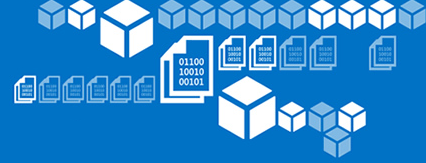
This module provides an introduction to Business (BI) Intelligence. It describes common BI scenarios, current trends in BI, and the typical roles that are involved in creating a BI solution. It also introduces the Microsoft BI platform and describes the roles Microsoft SQL Server 2012 and Microsoft SharePoint 2010 play in Microsoft BI solutions.
- Introduction to Business Intelligence
- The Microsoft Business Intelligence Platform
- Exploring a Reporting Services Repot
- Exploring a PowerPivot Workbook
- Exploring a Power View Report
After completing this module, students will be able to:
- Describe common BI scenarios and current BI trends.
- Describe the main technologies that make up the Microsoft BI platform.
This module discusses the tools and techniques a professional business intelligence developer can use to create and publish reports with SQL Server Reporting Services.
- Introduction to Reporting Services
- Creating a Report with Report Designer
- Grouping and Aggregating Data in a Report
- Showing Data Graphically
- Filtering Reports by Using Parameters
- Publishing and Viewing a Report
- Creating a Report
- Grouping and Aggregating Data
- Adding a Chart to a Report
- Adding Parameters to a Report
- Publishing a Report
After completing this module, students will be able to:
- Describe the key features of Reporting Services.
- Use Report Designer to create a report.
- Group and aggregate data in a report.
- Use charts and other visualizations to show data graphically in a report.
- Use parameters to filter data in a report.
- Publish and view a report.
This module describes Microsoft SQL Server Reporting Services features that you can use to enable self-service reporting.
- Introduction to Self Service Reporting
- Shared Data Sources and Datasets
- Report Parts
- Using Report Builder
- Simplifying Data Access for Business Users
- Using Report Parts
After completing this module, students will be able to:
- Support self-service reporting with Report Builder.
- Create shared data sources and datasets for self-service reporting scenarios.
- Use report parts as reusable report elements.
This module describes how to apply security settings and configure reports for delivery.
- Managing Report Security
- Managing Report Execution
- Subscriptions and Data Alert
- Troubleshooting Reporting Services
- Configuring Report Execution
- Implementing a Standard Subscription
- Implementing a Data-Driven Subscription
After completing this module, students will be able to:
- Configure security settings for a report server.
- Configure report execution settings to optimize performance.
- Use subscriptions and alerts to automate report and data delivery.
- Troubleshoot reporting issues.
- Introduction to Multidimensional Analysis
- Creating Data Sources and Data Source Views
- Creating a Cube
- Overview of Cube Security
- Creating a Data Source
- Creating and Modifying a Data Source View
- Creating and Modifying a Cube
After completing this module, students will be able to:
- Describe the considerations for a multidimensional database.
- Create data sources and data source views.
- Create a cube.
- Implement security in a multidimensional database.
In SQL Server Analysis Services, dimensions are a fundamental component of cubes. This module provides an insight into the creation and configuration of dimensions and dimension hierarchies.
- Configuring Dimensions
- Defining Attribute Hierarchies
- Sorting and Grouping Attributes
- Configuring Dimensions
- Defining Relationships and Hierarchies
- Sorting and Grouping Dimensions Attributes
After completing this module, students will be able to:
- Configure dimensions.
- Define attribute hierarchies.
- Sort and group attributes.
A measure represents a column that contains quantifiable data, usually numeric, that you can aggregate. This module describes measures and measure groups. The module also explains how you can use measures to define fact tables and associate dimensions.
- Working with Measures
- Working with Measure Groups
- Configuring Measures
- Defining Dimension Usage and Relationships
- Configuring Measure Group Storage
After completing this module, students will be able to:
- Describe measures.
- Describe measure groups.
Multidimensional Expressions (MDX) is the query language that you use to work with and retrieve multidimensional data in SQL Server Analysis Services. This module describes the fundamentals of MDX. It also explains how to build calculations, such as calculated members and named sets.
- MDX Fundamentals
- Adding Calculations to a Cube
- Using MDX to Query a Cube
- Querying a Cube by Using MDX
- Creating a Calculated Member
After completing this module, students will be able to:
- Describe MDX.
- Add calculations to a cube.
- Describe how to use MDX in client applications.
In this module, you will learn how to customize cube functionality by using several technologies available to you in SQL Server Analysis Services. These technology customizations include: Key Performance Indicators, Actions, Perspectives, and Translations.
- Working with Key Performance Indicators
- Working with Actions
- Working with Perspectives
- Working with Translations
- Implementing an Action
- Implementing a Perspective
- Implementing a Translation
After completing this module, students will be able to:
- Describe Key Performance Indicators.
- Implement Actions.
- Explain Perspectives.
- Describe Translations.
This module introduces tabular data models, explains how to install and use the PowerPivot for Excel add-in, and describes how to share a workbook to PowerPivot Gallery.
- Introduction to Tabular Data Models and PowerPivot Technologies
- Creating a Tabular Data Model by Using PowerPivot for Excel
- Sharing a PowerPivot Workbook and Using PowerPivot Gallery
- Creating a Tabular Data Model by Using PowerPivot for Excel
- Using a Tabular Data Model in Excel
- Sharing a PowerPivot Workbook to PowerPivot Gallery
- Using a PowerPivot Workbook as a Data Source
After completing this module, students will be able to:
- Describe the key features and benefits of tabular data models and PowerPivot technologies.
- Create a PowerPivot for Excel workbook.
- Share a PowerPivot for Excel workbook to PowerPivot Gallery and use a PowerPivot for Excel workbook as a data source.
This module covers the fundamentals of the DAX language. It also explains how you can use DAX to create calculated columns and measures, and how you can use these in your tabular data models.
- DAX Fundamentals
- Using DAX to Create Calculated Column and Measures in a Tabular Data Model
- Creating Calculated Columns
- Creating Measures
- Using Time Intelligence
- Creating a Dynamic Measure
After completing this module, students will be able to:
- Describe the fundamentals of DAX.
- Use DAX to create calculated columns and measures.
With SQL Server 2012, you can install Analysis Services in Tabular mode and create tabular data models that information workers can access by using tools such as Excel and Power View. This module describes Analysis Services tabular data models and explains how to develop a tabular data model by using the SQL Server Data Tools.
- Introduction to Analysis Services Tabular Data Model Projects
- Developing an Analysis Services Tabular Data Model in SQL Server Data Tools
- Creating an Analysis Data Services Tabular Data Model from a PowerPivot Workbook
- Implementing a Perspective
- Implementing Partitions
- Deploying an Analysis Services Tabular Data Model
- Enabling Access to a Tabular Data Model
- Configuring DirectQuery Storage Model
- Implementing Security in a Tabular Data Model
After completing this module, students will be able to:
- Describe Analysis Services tabular data model Projects.
- Implement an Analysis Services tabular data model by Using SQL Server Data Tools.
SQL Server 2012 introduces Power View, a SharePoint-based data exploration tool that provides a way for information workers to interactively create data visualizations that help them to better understand the data that they are working with. This module introduces Power View and describes how you can use it to create a range of different types of reports quickly and easily.
- Introduction to Power View
- Visualizing Data with Power View
- Modify the Tabular Data Model
- Create a Simple Power View Report
- Using Interactive Visualizations
- Create a Scatter Chart and a Play Axis
After completing this module, students will be able to:
- Describe the Power View and its place in the BI ecosystem.
- Create data visualizations by using Power View.
SQL Server Analysis Services includes data mining tools that you can use to identify patterns in your data, helping you to determine why particular things happen and to predict what will happen in the future. This module introduces data mining, describes how to create a data mining solution, how to validate data mining models, how to use the Data Mining Add-ins for Excel, and how to incorporate data mining results into Reporting Services reports.
- Overview of Data Mining
- Creating a Data Mining Solution
- Validating a Data Mining Solution
- Consuming a Data Mining Solution
- Using Table Analysis Tools
- Creating a Data Mining Model
- Using the Data Mining Add-in for Excel
- Validating Data Mining Models
- Using a Data Mining Model in a Report
After completing this module, students will be able to:
- Describe the key data mining concepts and use the Data Mining Add-ins for Excel.
- Create a Data Mining solution.
- Validate data mining models.
- Use data mining data in a report.
No comments:
Post a Comment